Xerox Support and Tips: Troubleshooting
A few tips can make troubleshooting Xerox printers and multifunction devices a lot easier. We’ll go over some of the most important tips, tricks and reminders to keep your machines running smoothly even in the face of these specific problems.
CWIS and EWS access issues
What if you can’t get to the Embedded Web Services (EWS) or Access CentreWare Web Internet Services (CWIS)? If you’re having trouble accessing these services then try some of the following options.
If you’re receiving a specific error with a number, such as a 404 error, try selecting your browser’s refresh button. If that doesn’t work then you can try to do a full restart of the browser before trying again. If this doesn’t fix the problem then try a different browser. For example, if you’re using Chrome then try Firefox or Microsoft’s Edge.
Remember that the printer will need a network connection of some type to provide CWIS and EWS. If a printer is only connected by USB then you won’t be able to access its CWIS and EWS. Make sure that the printer is properly connected to an ethernet cable or wireless network.
You can also use a ping command on your computer’s command line to make sure you’re able to connect to the printer over a network. If you’re not able to reach the printer’s IP address and port then there’s typically a problem with the network.
Google Cloud Printing (GCP)
One of the most important points to keep in mind when using GCP is that Google ended their support for it on December 31st 2020. This means that GCP services won’t receive any additional changes or updates over time. As such, it’s best to consider other cloud printing solutions. But in the short term there are some methods you can use to troubleshoot your GCP issues.
If you’re having trouble with GCP then you can begin troubleshooting by first ensuring that your printer it properly registered with Google Cloud Printing. If the registration process isn’t going through then make sure your printer is capable of a secure (https) internet connection. Finally, check and make sure that your printer is using the latest firmware and software.