How To START Your Office Equipment Again
COVID-19 has left a lot of offices, and office equipment, sitting idle. This is a particularly significant issue for printers and copiers. Much like cars, printers need some special attention before they’re fired up for the first time after a long period of inactivity. There are a few specific reasons why they have issues after being left unused for a while.
One of the biggest problems comes down to the printer’s ink. Ink can become compacted or even solidify over time. But too much moisture in the environment can also pose a problem. Humidity can dampen any paper that’s been sitting in the printer for a while. You might not notice if the paper has become slightly waterlogged. But you’ll certainly notice when the warped paper jams in the printer. Likewise, the lowered print quality from damaged paper is usually readily apparent.
Even the underlying software powering a printer can suffer from a sudden restart. If your printers are connected to a central computer which has been turned off than it might need to go through a full operating system update. If you’ve been out of the office for months than that means months worth of software updates will need to be processed by the central computer. This can seriously impact performance until the updates have finished.
Xerox has a number of tips available to help avoid common problems at xerox.com/support. These tips can provide special information that’s applicable to specific models. However, there’s also universal tips that apply to almost any printer. We can remember it with the acronym “START”.
Stabalize the environment. We noted that humidity can damage paper. Make sure that the temperature and humidity in your office are at a comfortable level before you start the printer up again.
Turn on the printer. You might need to turn on the printer’s front end if present.
Allow the printer some time to fully start up. This means that you’ll also need to watch it for any error messages or directions for troubleshooting detected problems. These messages will also tell you if the machine needs additional cleaning.
Replace the machine’s paper if it seems to have become damp or damaged.
Test the printer by running a few quick print jobs. Make sure to try both black and white as well as color jobs.
Leaving your equipment off for a while won’t pose any risk. But it’s always important to apply the START procedure when you turn it back on again. By doing so you’ll ensure that your print jobs maintain the quality you’re depending on.